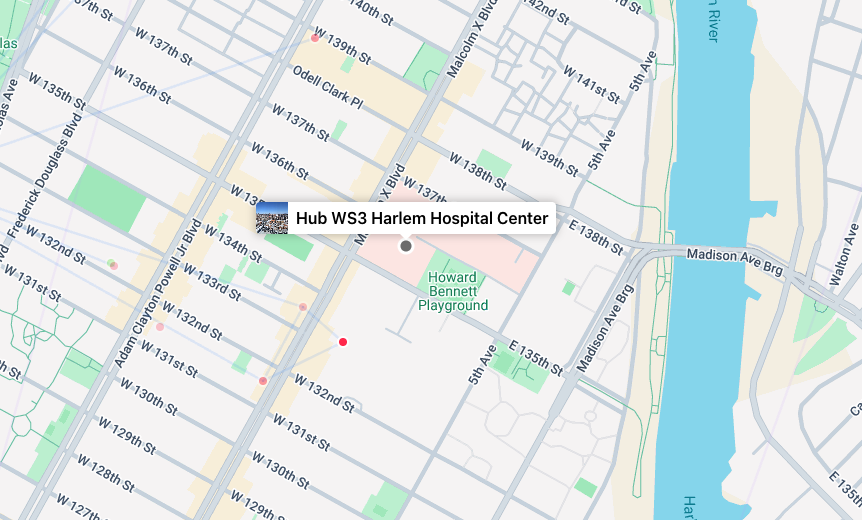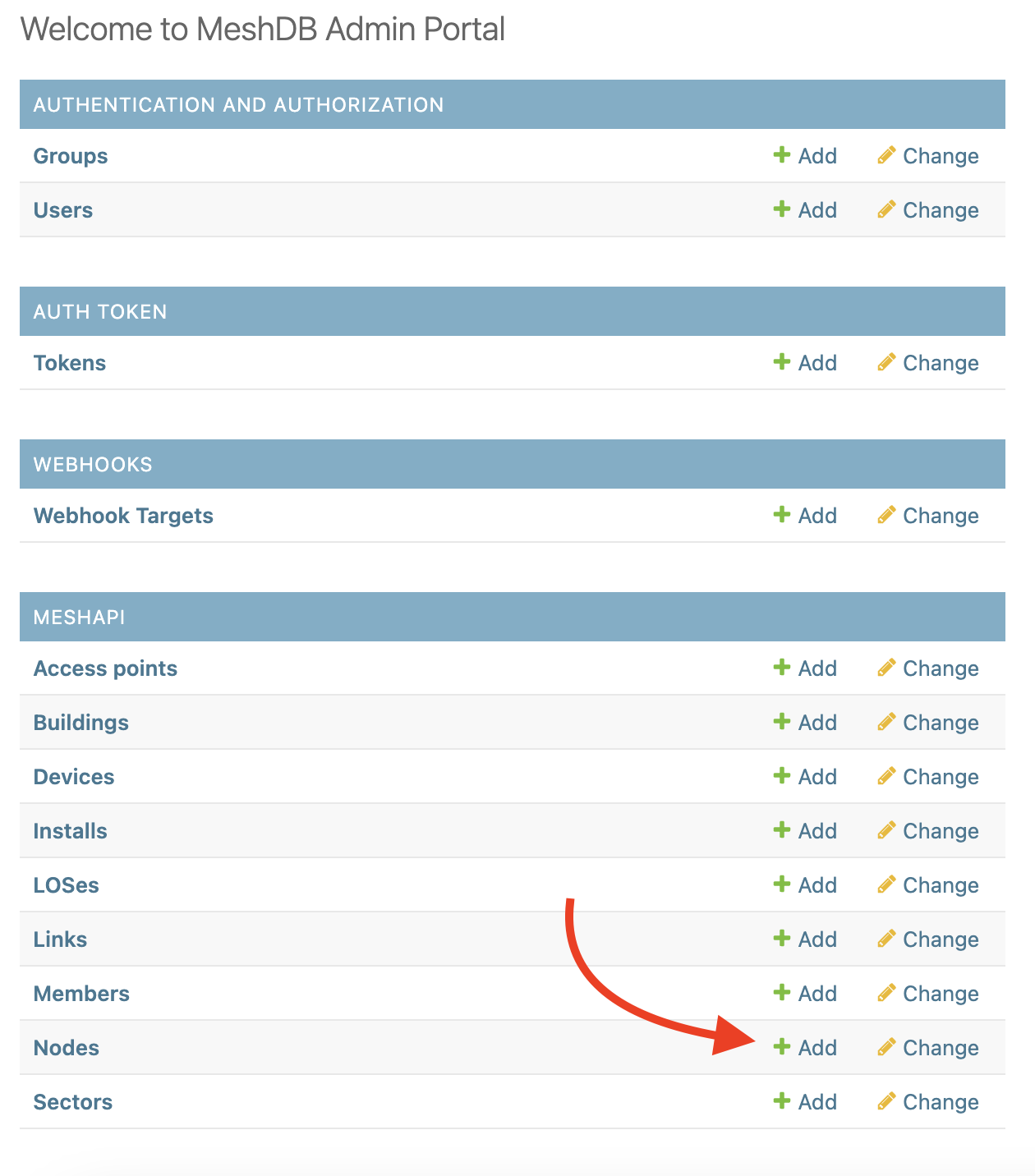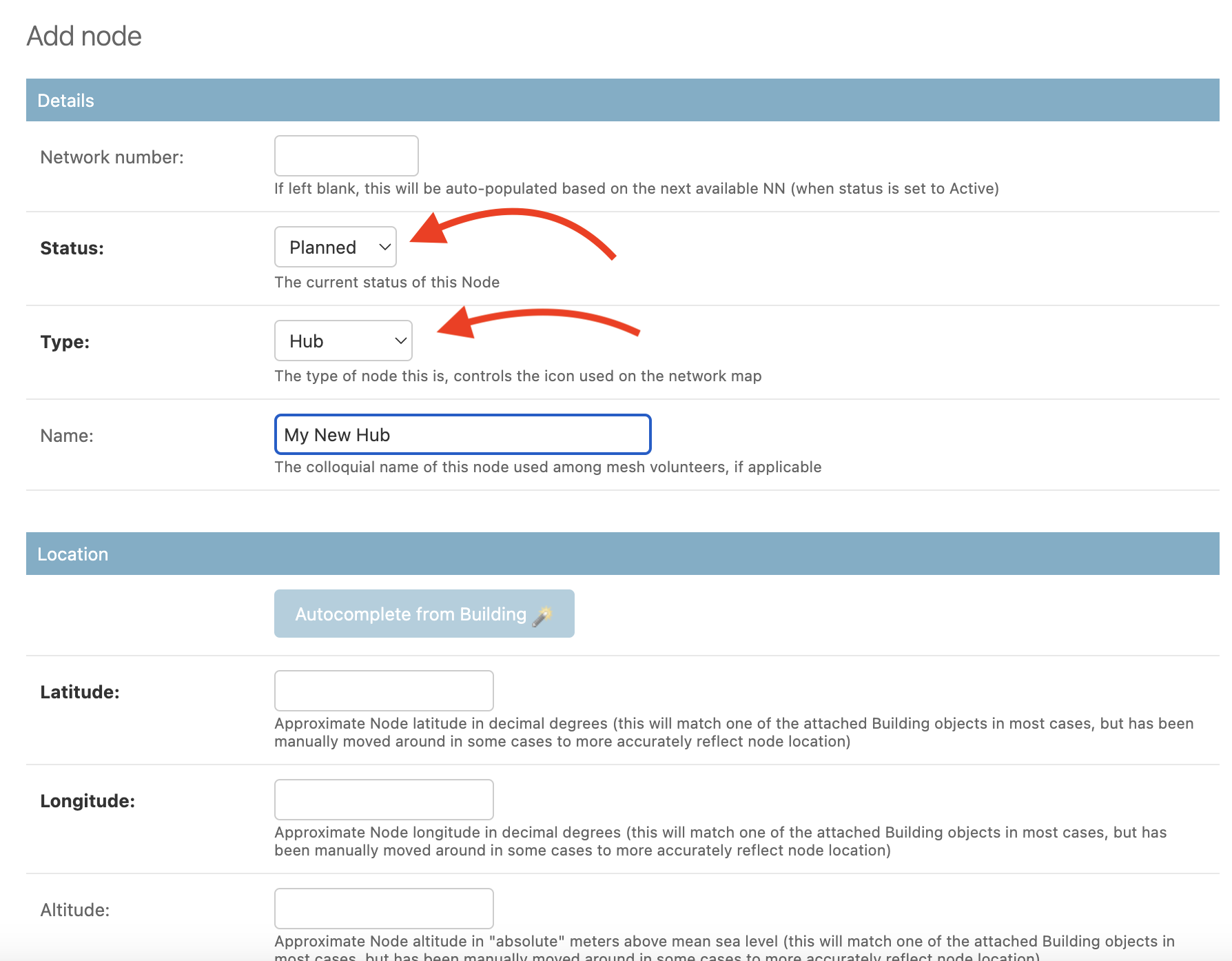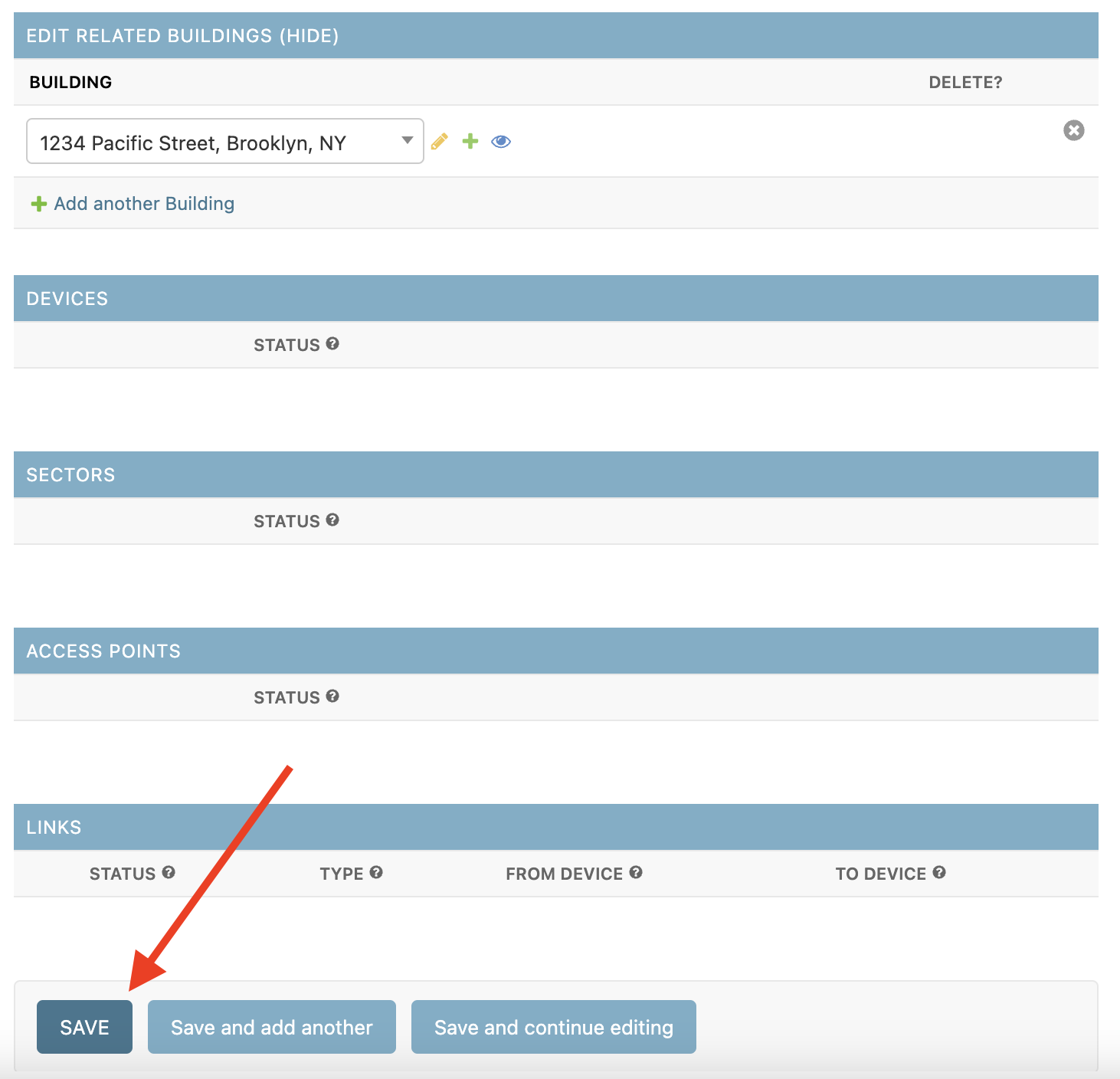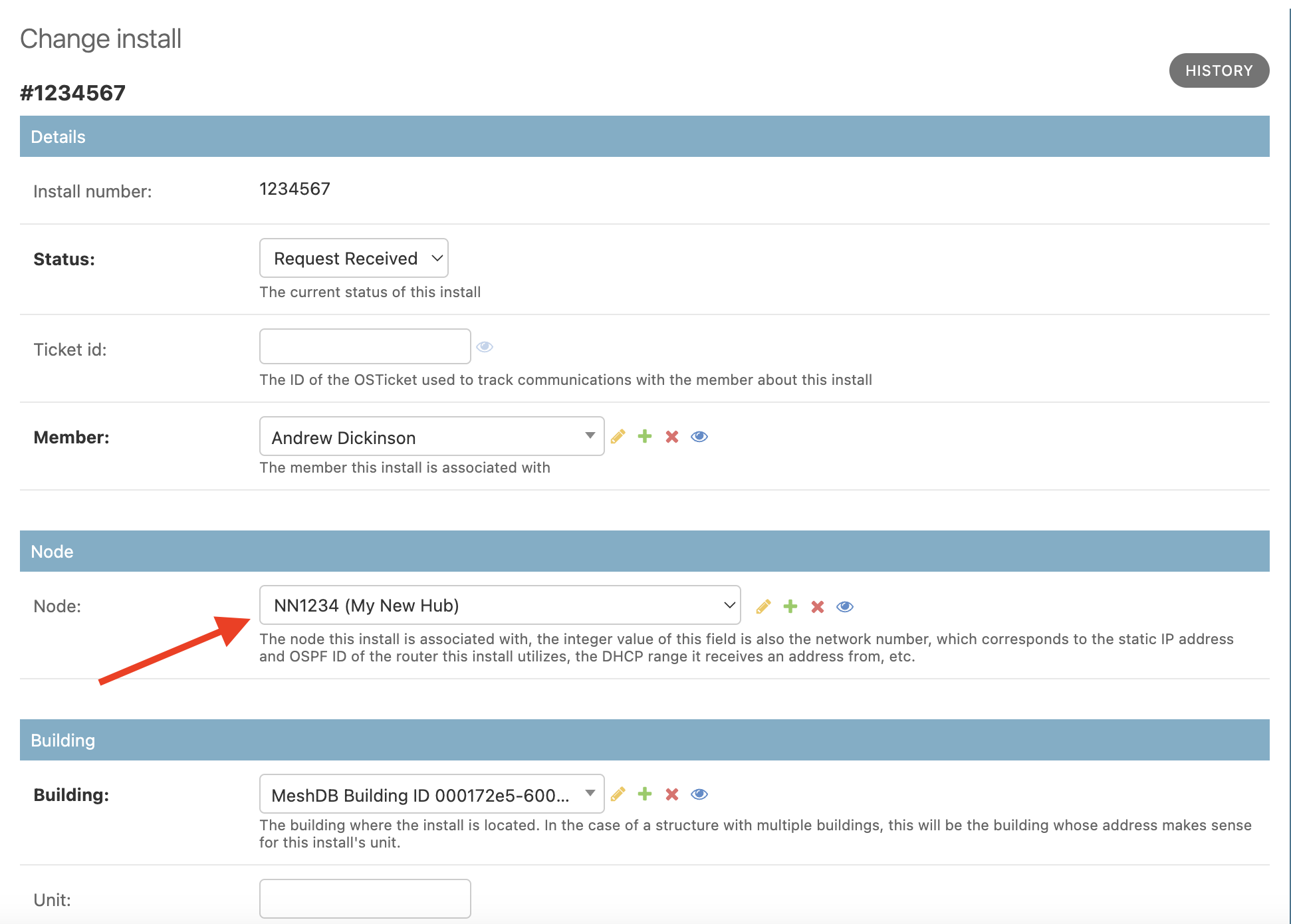How to add potential Hubs and Links to the map
To add potential hubs and links to the map using MeshDB, you must create the appropriate database objects. The right way to do this depends on the current state of the data in the database, and the desired outcome. This page summarizes how to do various common tasks:
How to add a big dot for a potential hub or supernode
Submit the join form for the location in question, if not already done. Then open the "Add Node" form in the admin panel:
Fill out the information in the form, selecting "Planned" for the status and "Hub" for the type. You do not need to enter a network number if not desired. However if you do not enter a network number at this point, you will not be able to assign a vanity number in the future without re-creating the Node object (automatic NN assignment can still be performed)
Setting the status to "Active" will automatically assign a network number for any Node that doesn't already have one, don't do this until the network number is needed for equipment config, etc.
Fill out the remainder of the node creation form based on the details of your node.
Pro tip: to avoid having to manually enter the latitude, longitude and altitude information, you can automatically populate this information from the Building object. See How to avoid manually entering latitude/longitude/altitude when constructing Node objects for more information
Complete the rest of the fields as appropriate, and click "Save" at the bottom of the form:
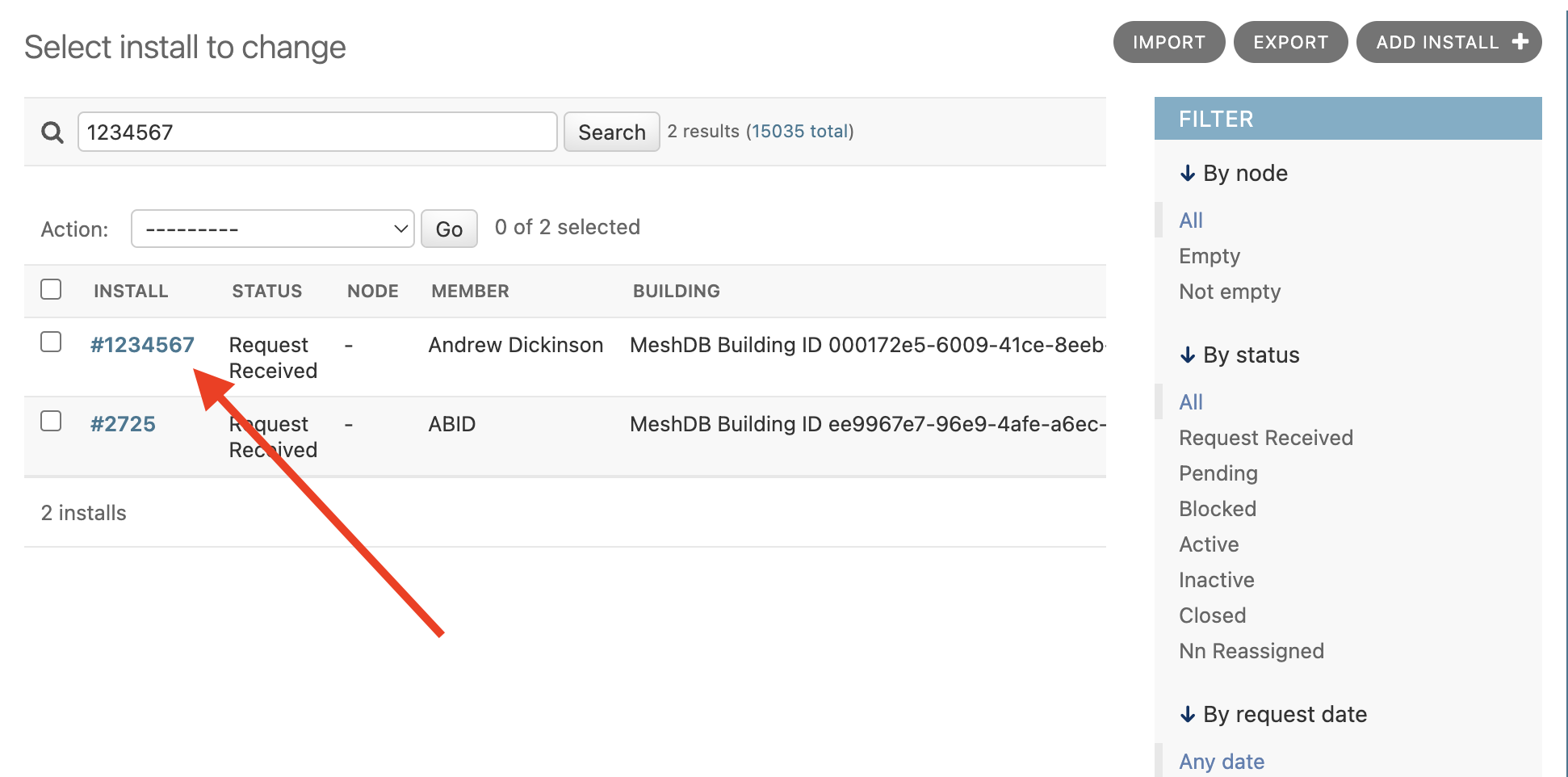
On the install details page, select the node we just created:
Finally, scroll to the bottom and click "Save". Your new dot should be present on the map (after a brief waiting period to allow the map to refresh)